This is a clearly free program. There is no spyware or adware. It's absolutely safe to install and to run! You can watch a video guide or read a step-by-step guide below.
Step 2. Launch Free YouTube Download
Follow Start > All Programs > DVDVideoSoft > Programs > Free YouTube Download or click the DVDVideoSoft Free Studio icon on the desktop.
The interface is self-explaining. There is a field for YouTube links, a field for output settings and the Download button.
Step 3. Add YouTube Links
Copy as many YouTube links from your Internet browser as you wish and paste them into the program. The program will detect all videos at this link, single YouTube videos as well as whole collections like the following ones:
- complete playlists and show lists;
- users' channels;
- all videos from personal playlists (History, Liked, Favourites, Watch later, etc.);
- artist's playlists;
- videos from Movies Category;
- videos from Music Category;
- videos from YouTube charts;
- video responses.
- users' channels;
- all videos from personal playlists (History, Liked, Favourites, Watch later, etc.);
- artist's playlists;
- videos from Movies Category;
- videos from Music Category;
- videos from YouTube charts;
- video responses.
Step 4. Select Output Format
Choose one of the available Presets: save your videos in original YouTube format or convert them to AVI or MP4 format. Select available pre-configured settings for each format.
For advanced users: read this guide for information on how to customize a preset or create a new one.
(To enable Preset Editor go to Options => Tab General)
Step 5. Download Video
Click the Download button and wait just a few seconds or several minutes max (depending on your internet connection speed).
Step 6. Find Your Video
Check your videos by clicking the folder which appeared after the download is complete.
Advanced Features
The program detects all types of quality available on YouTube for every video and you can select which one you would like to download. Just choose one from the drop-down list.
In playlists you can choose available quality for each video or set Group format for the whole list.
You can also select/unselect vidoes from the playlist, check the overall size of the videos and the estimated free space on your hard drive.
Tab Performance
These functions are active if you purchased Rocket Subscription. You can set the number of files as well as the number of file segments for parallel download and thus have higher download speed.
Tab General
Set video quality which you would like to get from YouTube. This parameter will be set as default for all videos unless you choose some other available quality for a particular video.
You can also set options like "Autolaunch at Windows startup", "Add browser context menu integration" and some others.
Moreover you can choose to save/clear download history.
Tab Advanced
Set "Auto-paste URLs from Clipboard", "Automatic download" and some others as you wish.
To use a proxy server, check the box and enter Address and Port. You can find information about proxy Address and Port in your browser settings.
Tab Output
By default the output file name is the same as YouTube video title is. If you want to change it, change parameters: Name Prefix, Postfix and others.
In the bottom of this section you can see the pattern of the output file name. It is formed according to the current options and it is the same for all output files during one session.
In this Tab you can also change output folder and choose whether to save or not original YouTube files.
File name: Free YouTube Downloader
File type: exe
File size: 22.19 MB
File version: 3.1.42.
Download





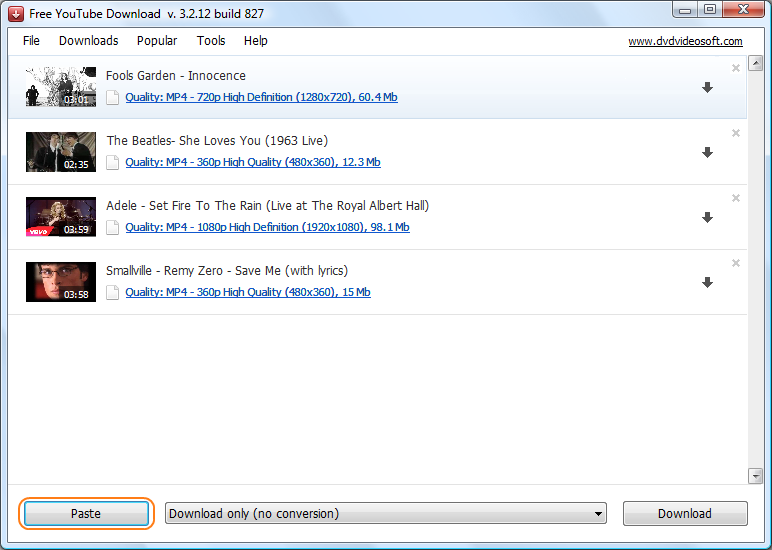


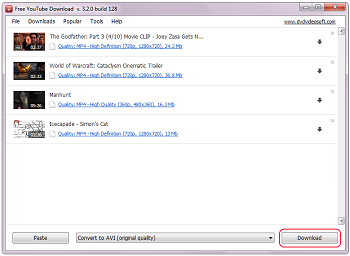
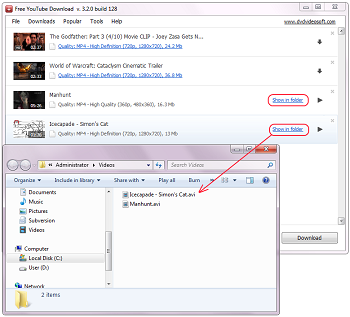
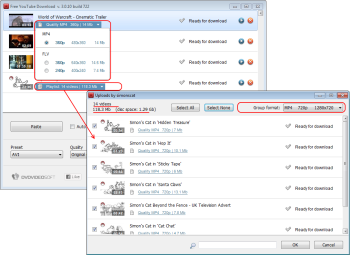
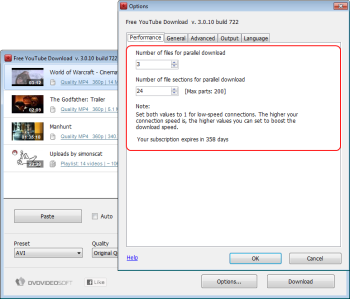
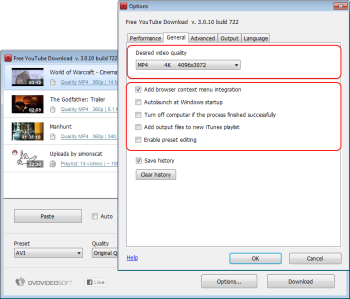
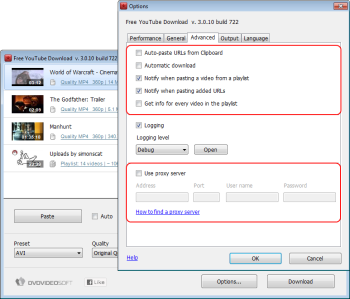
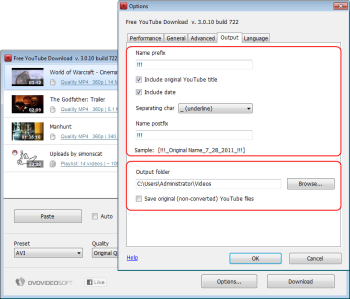

0 comments:
Post a Comment
Download Problem? Please Comment